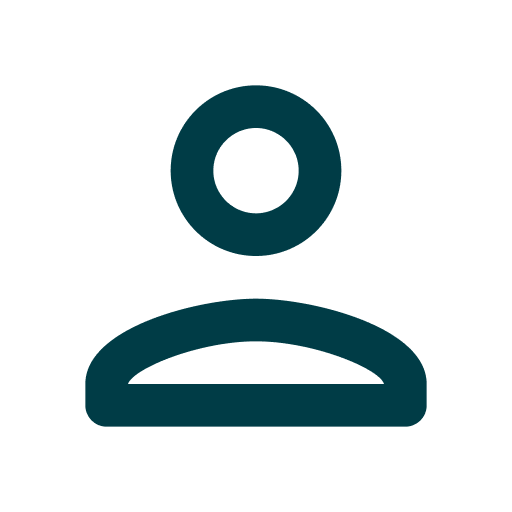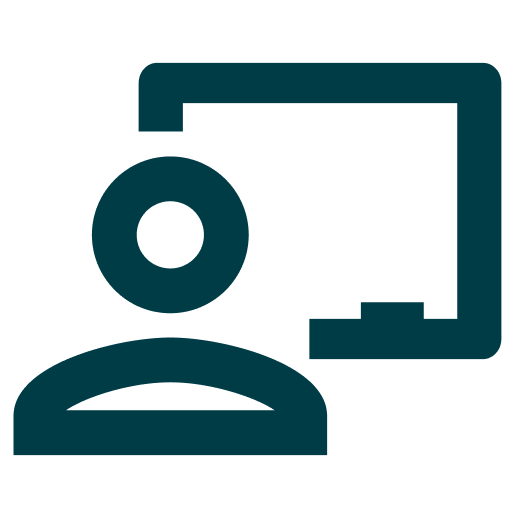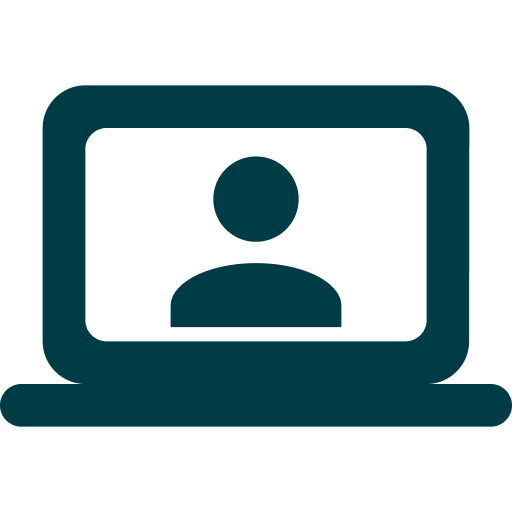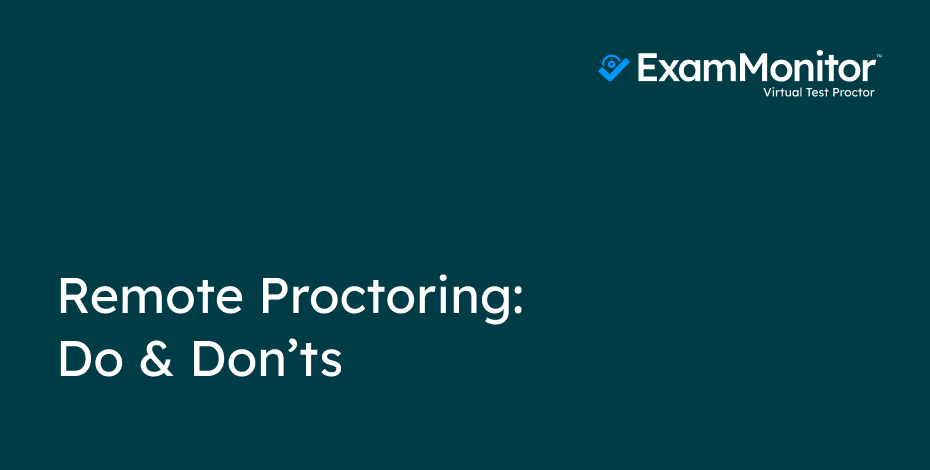Understanding the Do’s and Don’ts of Using ExamMonitor
ExamMonitor is a remote proctoring/invigilation solution for exam security from any location, for small-scale, large-scale, and online courses, so it is important for exam-takers to understand how ExamMonitor works and how to prevent false flags regarding potential integrity breaches.
How ExamMonitor Works on Exam Day
- ExamID verifies the exam-taker’s identity at login and ExamMonitor begins recording video and audio at the start of the exam — without the need for WiFi.
- When the exam is completed, the video and audio files are automatically uploaded along with answer files and stored securely within ExamSoft.
- The advanced A.I. system (and a professional proctor if selected by the client) analyzes the exam-taker’s movement, eye gaze, background noise, and more for any anomalies that could indicate academic dishonesty.
- Exam administrators receive a detailed report of any anomalies with the ability to review the recordings in question.
What to Do During the Exam
Exam-takers should follow these ExamMonitor guidelines for a smooth and successful assessment experience:
- Take the exam in a well-lit room with front-facing lighting so that your face can be clearly seen
- Make sure your webcam lens is clear and free of dirt or debris
- Remain seated for the entire exam
- Keep your eyes on the screen
- Stay quiet throughout the exam
- Keep your laptop active (not in sleep mode or with lid closed) throughout the exam
What Not to Do During the Exam
To prevent being flagged for unusual behavior, exam-takers should avoid this list of “suspicious activities” the system may report:
- No Speaking, Background Noise, or Other People in the Room
Do not talk, read out-loud, or have any devices turned on in the background (e.g. TV, radio, music, etc.). No one else should be in the room with you during the exam.
- No Unusual or Excessive Movement
The system monitors your baseline movement patterns. Avoid any unnecessary or excessive movement and gestures.
- No Leaving the View of the Camera
Do not move from your seat or leave the view of the device’s camera. Do not attempt to block the view of the camera.
- No Unauthorized Materials
Unless allowed by your instructor, external resources are strictly prohibited during an exam. Looking away from the screen to read a textbook or write notes will be flagged as an anomaly.
- No Using External Devices
Turn off all external devices before an exam. No mobile phones, tablets, or other electronics of any kind are permitted.
- No Wearing Hats or Headphones
Do not use earphones/headphones and make sure your ears are always uncovered.
Download the exam-taker guide for quick tips on exam day: